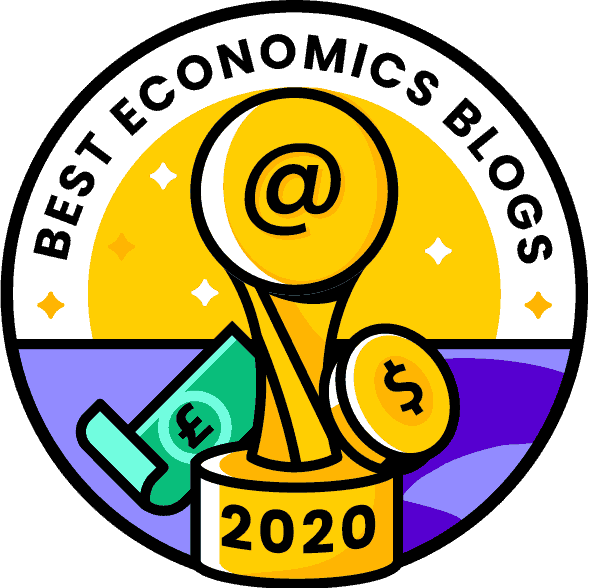FRED Lessons
Cecchetti and Schoenholtz 6e systematically integrates the use of economic and financial data from FRED, the online database provided by the Federal Reserve Bank of St. Louis. FRED offers more than 250,000 time series nearly 80 sources, including data on about 200 countries.
Easy access to FRED for Cecchetti and Schoenholtz 6e
• FRED data codes for 6e (Excel file with complete and chapter-by-chapter lists)
• Online Published Data List for 6e (FRED website). [Using the published data list, you
• can select any FRED series used in 6e and immediately display its complete chart.]
• Custom video training tutorials are available at this YouTube channel.
• Online Published Data List for 6e (FRED website). [Using the published data list, you
• can select any FRED series used in 6e and immediately display its complete chart.]
• Custom video training tutorials are available at this YouTube channel.
• Introduction to FRED (video)
• Tutorials
• FAQs includes notes on data lists, tags, and other miscellaneous matters.
• Tutorials
- Data
- Adding a Time Series shows how to introduce another indicator into an existing graph.
- Changing the Period shows how to alter the observation date range.
- Changing the Frequency shows how to shift between frequency options (ranging from daily through annual) and to select aggregation options (e.g. average, sum, end of period).
- Changing Units shows how to shift among standard transformations including Index, Change from year Ago, Percent Change, and Percent Change from Year Ago.
- Custom Formulas and Transformations shows how to create your own algebraic formula for combining two indicators on one line.
- Download data from a graph to an Excel spreadsheet by clicking on “Download Data” in the box to the left of the graph.
- Graph appearance
- Type shows you how to select, Line, Area, Bar, Pie, or Scatter plots.
- Size shows how to resize the graph.
- Lines and Marker Styles shows how to alter the format of a line and the markers for data points.
- You can also change the background, fonts, text sizes, and text colors.
- Sharing Graph Weblinks shows how to send links of a graph using email or social media like Twitter or Facebook.
- Copying Graphs to Other Files shows how to download a graph image (as a PDF, PNG or JPG file) for inclusion in a Word or Powerpoint document.
- Save graph (click on “Save Graph” in the box to the left of the graph – must be logged into user account.
• FAQs includes notes on data lists, tags, and other miscellaneous matters.
FRED Tutorials
Top tags (# posts)
Bank capital (10)
Bank runs (7)
Basel III (7)
Capital controls (9)
Capital requirements (28)
Central bank independence (14)
China (14)
Collateral (15)
Deposit insurance (10)
Derivatives (14)
Dodd-Frank (20)
ECB (15)
FDIC (11)
Federal Reserve (14)
Financial crisis (14)
Financial regulation (14)
Financial stability (22)
FOMC (12)
FSOC (9)
Incentives (7)
Inflation (17)
Inflation targeting (10)
Lender of last resort (15)
Leverage (24)
Liquidity (12)
Liquidity requirements (9)
MMMFs (7)
Monetary policy (30)
Productivity (7)
Quantitative easing (8)
Real interest rate (7)
Regulation (14)
Regulatory arbitrage (9)
Repo (9)
Risk (8)
SEC (8)
Shadow banks (14)
SIFI (7)
Stress test (16)
Systemic risk (28)
Time consistency (13)
Too big to fail (11)
Transparency (10)
Bank runs (7)
Basel III (7)
Capital controls (9)
Capital requirements (28)
Central bank independence (14)
China (14)
Collateral (15)
Deposit insurance (10)
Derivatives (14)
Dodd-Frank (20)
ECB (15)
FDIC (11)
Federal Reserve (14)
Financial crisis (14)
Financial regulation (14)
Financial stability (22)
FOMC (12)
FSOC (9)
Incentives (7)
Inflation (17)
Inflation targeting (10)
Lender of last resort (15)
Leverage (24)
Liquidity (12)
Liquidity requirements (9)
MMMFs (7)
Monetary policy (30)
Productivity (7)
Quantitative easing (8)
Real interest rate (7)
Regulation (14)
Regulatory arbitrage (9)
Repo (9)
Risk (8)
SEC (8)
Shadow banks (14)
SIFI (7)
Stress test (16)
Systemic risk (28)
Time consistency (13)
Too big to fail (11)
Transparency (10)